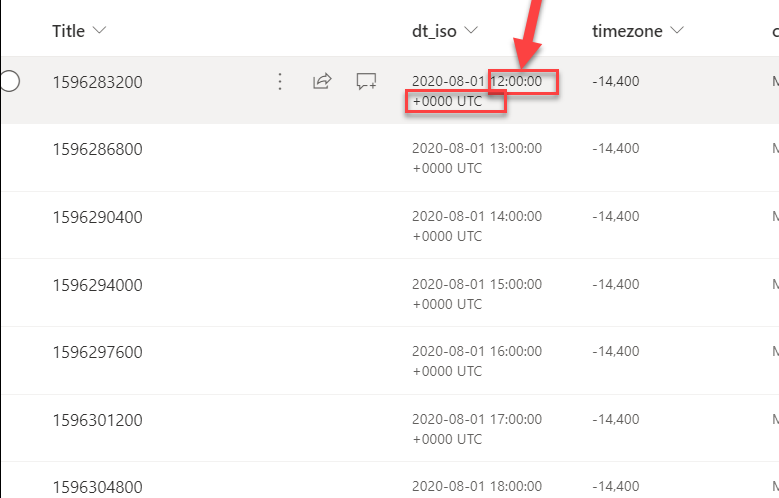Here’s an example of a text version of the instructions: Remove time and put the date in a friendlier format 1: Select the column header>Column settings>Format this column 2: Select advanced mode 3: Enter the following JSON. Select preview and then save.

Select the column header>Column settings>Format this column
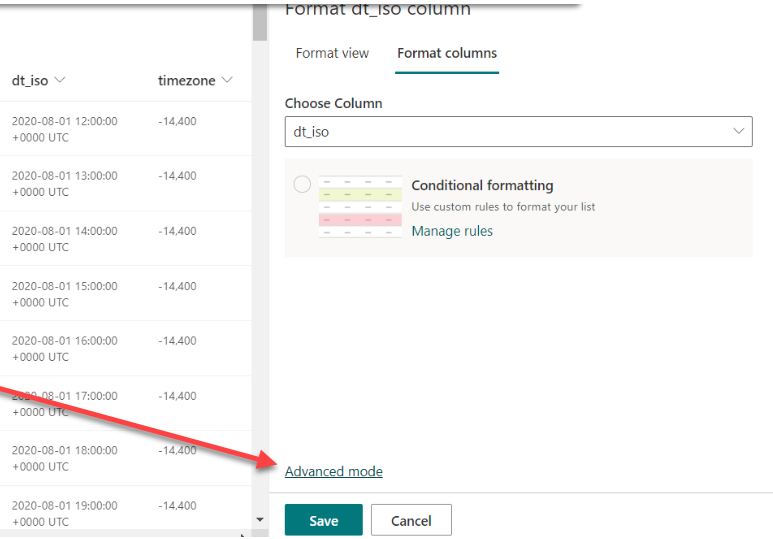
Select the column header>Column settings>Format this column
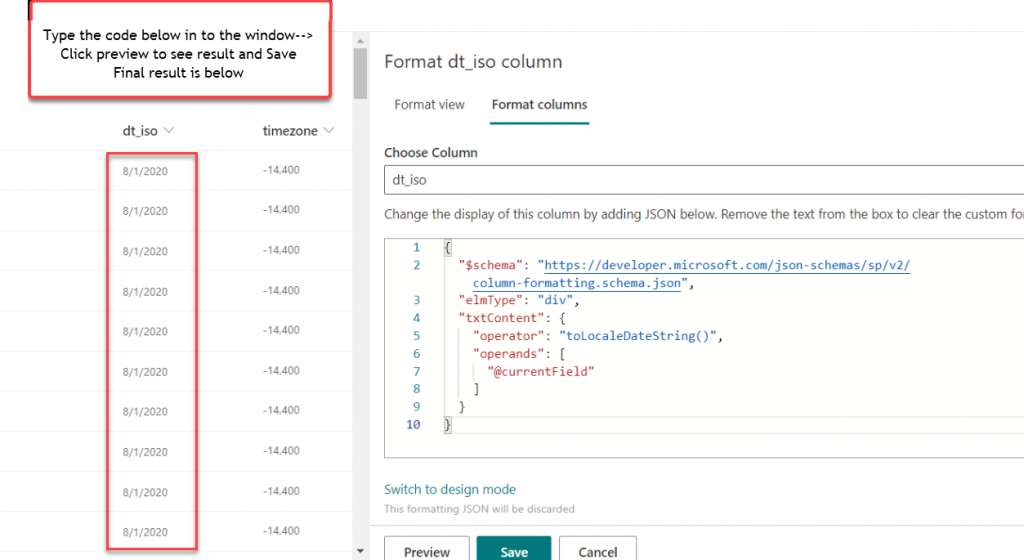
Enter the following JSON. Select preview and then save.
{
“$schema”: “https://developer.microsoft.com/json-schemas/sp/v2/column-formatting.schema.json”,
“elmType”: “div”,
“txtContent”: {
“operator”: “toLocaleDateString()”,
“operands”: [
“@currentField”
]
}
}
Check back for more SharePoint Online tips and also follow me on twitter @nader2015